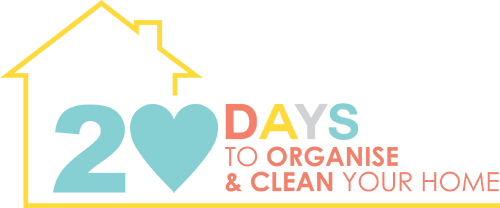I give my site instructions to give you access to the new weeks content on a particular date, this is usually an automatic process. But as technology is so hard to predict some computers can lag and not realise you have been granted access to the new content. Please do a hard refresh to clear the ‘cache/cookies’ in your computer, telling your computer there is new content for you to read.
Here is steps on how to do a hard refresh on the various browsers and your smart phone/tablet.
Internet Browsers
Chrome
Quick hard refresh can be done by using the following short cut keys
Windows/Linux:
- Hold down Ctrl and click the Reload button.
- Or, Hold down Ctrl and press F5.
- just open the Chrome Dev Tools by pressing F12. Once the chrome dev tools are open, just right click on the refresh button and a menu will drop down. This menu gives you the option of doing a hard refresh, or even clearing the cache and do a hard refresh automatically.
Mac:
- Hold ⇧ Shift and click the Reload button.
- Or, hold down ⌘ Cmd and ⇧ Shift key and then press R.
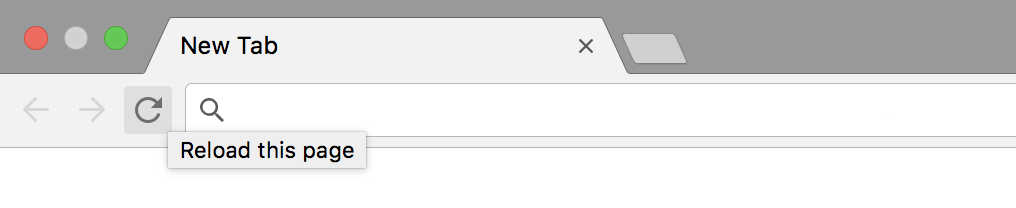
Mozilla Firefox and Related Browsers
Windows/Linux:
- Hold the Ctrl key and press the F5 key.
- Or, hold down Ctrl and ⇧ Shift and then press R.
Mac:
- Hold down the ⇧ Shift and click the Reload button.
- Or, hold down ⌘ Cmd and ⇧ Shift and then press R.
Internet Explorer
- Hold the Ctrl key and press the F5 key.
- Or, hold the Ctrl key and click the Refresh button.
Devices – Phone/Tablet
If you are on a device, please log out, then swipe down on the screen, this will refresh, then log back in.